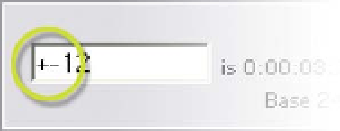Graphics Reference
In-Depth Information
You can modify these shortcuts to multiply their actions by a factor of 10 by
holding down 'Shift' as you press one of the nudge keys, i.e. 'Shift
b' will
nudge an object down by 10 pixels, while 'Shift
PgDn' will jump the CTI
forward on the Timeline 10 frames.
And yet there's more: if you have the Comp/Layer Window magnification set to
a value other than 100%, your arrow nudges will also be affected. For example,
if the Comp Window is set to 200% a single arrow stroke will move an object
half a pixel, while a setting of 25% will result in a single arrow press moving
your object 4 pixels.
Go To Dialog Box Idiosyncrasies
When using the Go To dialog to move about the Timeline, you can either enter
the exact time, 'Absolute Mode', or you can type in the numbers you want to
increment forwards or backwards, 'Relative Mode'. 'Absolute Mode' input is
best when you are jumping to a location where you know the exact value,
whereas 'Relative Mode' is most convenient for jumping precise incrementing
values. To move forward in 'Relative
Mode' you type a Plus sign (
) followed
by the value you need to increment. But
here's a quirk: to move backward you
have to type Plus followed by Minus
(
) to instruct After Effects that you
are inputting a negative value. This isn't too difficult to remember if you
consider the '
' sign as the instruction for 'I'm entering relative values to
calculate'.
Focus on the Composition Window
Comp Window, Preview Window, Output Screen - they all refer to the window
where users view their project results: the Composition Window. All the
knowledge of the Timeline Window serves no purpose if you don't see what
you're creating, and here's where you see your creation. With the Composition