Graphics Reference
In-Depth Information
Track Matte
The final and a key (get it?) component of
layer capability is the
Track Matte
. Think
of Track Matte as a separate key source
or another Alpha Channel for a layer to
use. This key source will come from the
layer immediately above the layer using a Track Matte. In layer 3, click on the
button adjacent to the Mix Mode (set to Overlay) and another menu opens.
This is your Track Matte selector and it will only reference the layer above the
Track Matte layer.
Choose 'Luma Matte' and then notice the
following results. First, layer 2 has been switched
off (no eyeball showing) - that's because now
that it's been referenced as the Track Matte
source, you don't (generally) want it mixing its
image into the comp. Second, two new icons
have appeared signifying that the two layers are
related as the Track Matte source (matte) and
Track Matte image (fill). And third, the WONK
TV logo has turned into a
zebra textured logo that's
blending into the clouds layer.
Now cycle through the three
other Track Matte options to
see what the settings all do.
You might want to activate the Solo switches of layers 3 and 5 to better
demonstrate the options. The images below illustrate the differences between
the four Track Matte modes. When you select either
Alpha
mode, only the
source layer's
Alpha Channel
is used as the key channel, while the 'Luma'
options pull from the source layer's luminance values to determine the fill layer's
opacity levels.