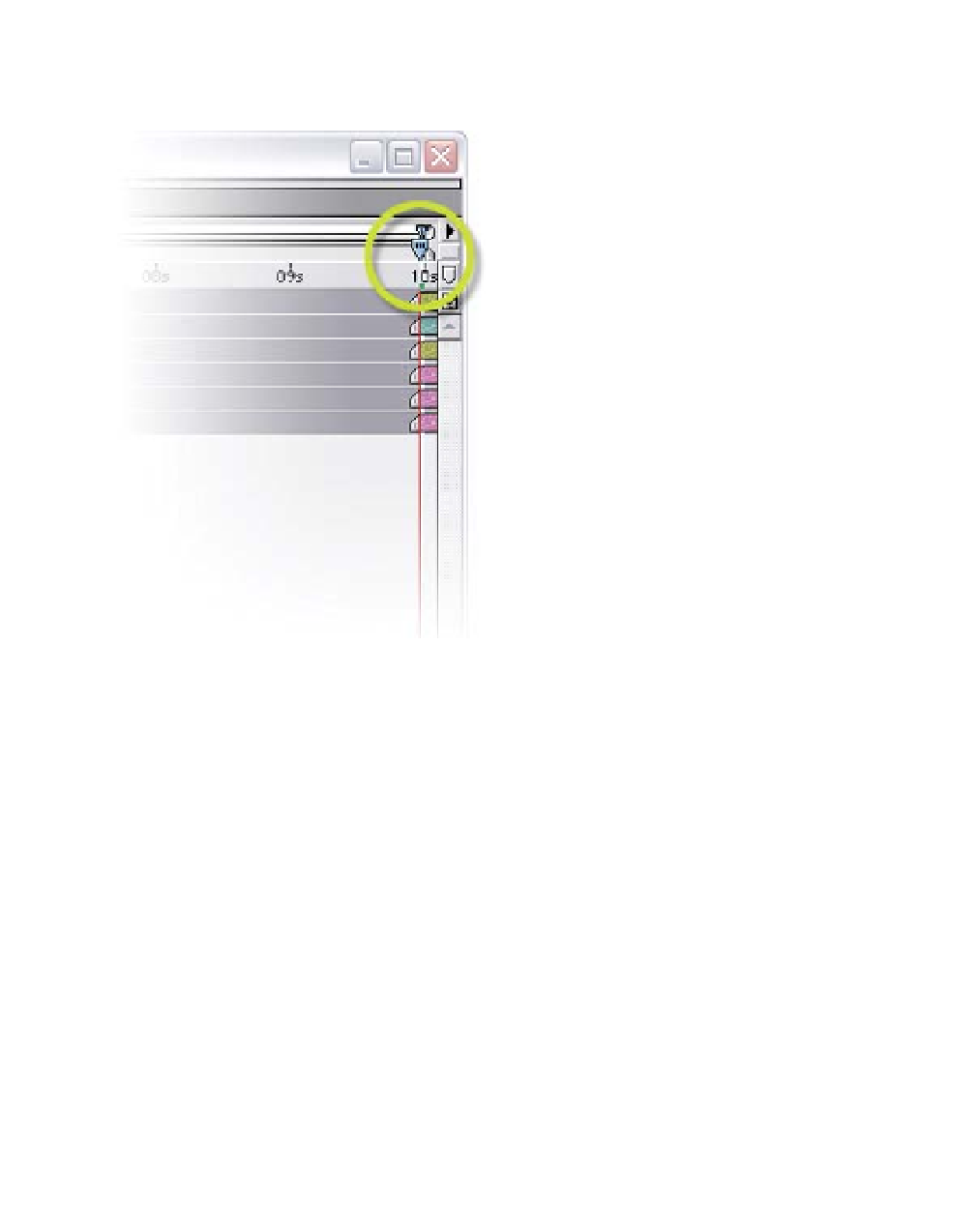Graphics Reference
In-Depth Information
the mouse to 'drop' them into the Timeline. If nothing went wrong, the Timeline
should look something like the image at the bottom of the previous page.
However, there's also a good
possibility that your dragged items
ended up completely in the wrong
place - more like the image at left
showing all the clips just barely
within the Timeline. This can happen
when the Current Time Indicator
(CTI - blue arrow) is at the end of
the Timeline.
This is After Effects trying to help you -
it wants any clips dragged into the
Timeline to align with the current
position of the CTI. This can be a
great help or drive you crazy,
depending on how you construct
your layers.
If this 'drag and drop' misplacement happens, and it happens to all of us, here's
a simple fix:
1
With the Timeline active, select all the layers (Ctrl
A) or the individual
layers you want to align back to the start of the Timeline.
2
Press 'Alt
Home' and all the selected layers will 'snap' to 0:00.
3
Likewise, if you simply want to align any layers to the CTI's position,
press '[' (the open bracket key) to snap all the selected layers to the
CTI's position.
Compositions Are Like Onions - They Have Layers
Now that you've created your first composition (Comp), let's examine some
layer management techniques and animation functions. Currently, the layer
order is all wrong for this project - you need to change it. Move the topmost
layer (
CloudsLoop.mov
) to the bottom position (layer 6). Do this by click and