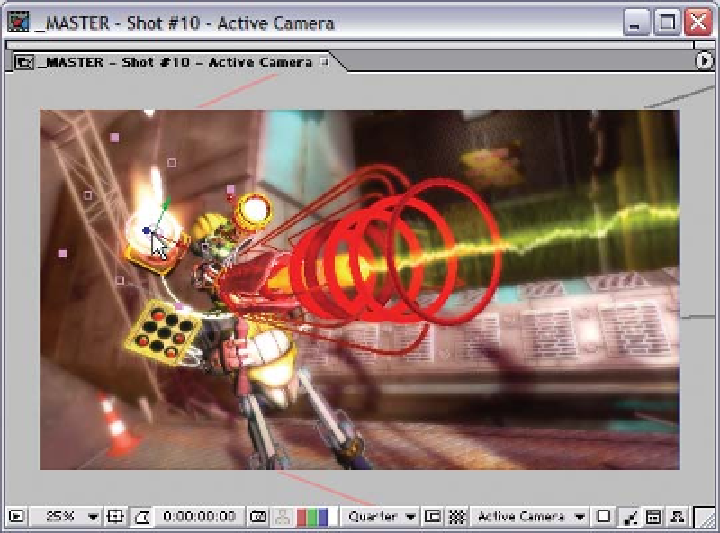Graphics Reference
In-Depth Information
numbers (where the CTI is dragged) is the Work Area identifier bar. This gray
bar has its own In and Out markers that you set to define where previews and
renders will begin and end. You can either drag the markers with the cursor or
set them precisely by placing the CTI at the times you want marked, then press 'B'
to mark the beginning and 'N' for the end. You can also drag the Work Area as
a whole by click and dragging the center hash marks (shown on the previous
page), then moving the bar to its new location.
Composition Window - Where You See Your Work
You preview your project in the Composition Window. For most instances, this is
a true
WYSIWYG
rendering of your project. The only exception to this is in
regard to field renderings. Here you can make changes to your elements (move,
resize, rotate, make masks), compose text, distort layers, and more. It has several
preview modes and many options to how you interact with your layers.
Along the bottom edge of the Composition Window are several buttons for
adjusting the responsiveness and modes of your previews. Beginning with the
far left boxed arrow, when there are multiple Composition Windows open this
locks the view you select as the view seen in RAM previews.