Graphics Reference
In-Depth Information
3
Twirl open the Text property (press the ` (grave accent key) next to
the '1' on the keyboard), then twirl open
Text
.
4
Click on the
Animate:
arrow to open the Animator menu.
Basically, every property available to layers in the
Timeline is available to each individual character of
a text object, whereas previously, to animate
individual letters in a word or sentence, you had to
isolate each character or word as its own layer then
animate each layer - this could lead to a Timeline
with zillions of separate text layers.
5
From the
Animate
: list select Scale.
6
Twirl open
Range Selector 1
.
7
Depending on the font selected, set the
Start
marker to ~37%, the
End
marker to ~49%,
the
Scale
to 200%, and the Offset to ~27%.
Look at the text in the Comp Window. You'll see
two vertical lines with small arrows along their
centers. These indicators mark where an animation
effect
Starts
and
Ends
along the text. The
Offset
value applies an equal
change to both Start
and End simultaneously,
shifting the
Range
of
the markers either
direction along the text.
The example currently
shows the middle 'O'