Graphics Reference
In-Depth Information
13
Click on 'Apply', then in the Motion Tracker Apply Options dialog click
'OK' to transfer the data to the Null.
14
Click on the Return to Comp Button and then scrub the CTI to review
the Tracker's results.
Select the Null 1 layer, then press 'U' to examine its Keyframes for all three
properties: Position, Rotate, and Scale. Because the Trackers are limited to
staying inside the image area, you have to manually extrapolate the offscreen
track data.
15
In the Timeline Window return to frame 0.
16
Drag the Null up to align it to the same feature point just inside the
screen.
17
Go to the last frame
(End); you'll need to
scrub the CTI and
tweak the Null,
guessing where the
feature would be
offscreen.
A good trick in offscreen
feature situations such as this is to use the Null's edges to line up with some
other item in the scene that is common to the offscreen feature - in this case,
we'll use the door's blue frame.
The only activity left is to add an item to attach to the Null.
18
Go to frame 40 to prepare the
new layer for attaching to
the Null.
19
Drag
Chuck's Sign
Comp from the
Project Window into the
Chuck's
Chips
-
Tracker
Comp as layer 1.
20
Scale the new layer to 15% then
move it, placing the sign near
the edge of the truck's door
frame.