Graphics Reference
In-Depth Information
the task of keying a Green or Blue Screen shot, the footage usually has
contaminants and inconsistencies to isolate and remove, calling upon
the generation of animated Garbage Mattes. Sometimes you're not so lucky
and have no color to Key out, so you have to resort to completely manual
Rotoscope Masks.
Using many of the animation and masking techniques discussed in earlier
sections, and by utilizing some of the Effects tools, you can quickly create
flawless Luminance and Color Keys from sub-par materials.
Luminance Keying - Luma Key Effect
The earliest form of image-based Masking is the Luminance Key, where the
brightness levels of a given image determine what elements are removed.
Good Keying can be achieved through a well-implemented Luma Key. After
Effects has several techniques for Luma Key processing, as well as filters to help
clean up the shmutz Luma Keys often generate.
1
Open
RotoKey.aep
and select the
LumaKey
-
Earth
Comp.
2
Apply (either right-click on the image or use the menu) the
Effect
Keying
Luma Key
.
3
In the Effects Control window set the
Key Type
to
Key Out Darker
.
4
Apply
Effect
Matte Tools
Simple Choker
.
5
Activate the 'Toggle Transparancy Grid' button at the bottom edge of
the Comp Window.
Since the black sky needs to be Keyed
out, the Key Out Darker is used. The
Simple Choker was added to help
contract the Luma Key's Masking and
smooth out the Key's edges.
6
Set the following values for the Luma Key:
Threshold
16,
Edge Thin
2,
Edge Feather
8.0.
Threshold
- Luma Keys are harsh Off or On Mattes; this value sets the
cutoff where the Key becomes either inactive or active.