Graphics Reference
In-Depth Information
The Camera Setting dialog opens. Within the window is a multitude of
interrelated values that construct the Camera's Field-of-View.
4
Open the Preset drop-down menu and choose 50mm for the virtual
lens. Then press 'OK'.
A new Camera is added to the Timeline.
Notice that it does not have any
Switches, Blending Modes, or Track
Matte options.
5
With
Camera 1
selected, press 'P' to
open its Position Properties.
6
Drag the cursor back and forth over the
third set of values - this is the
Z-axis
(toward and away) of the Comp's 3D
space.
As you drag the cursor, notice that the only thing that
happens is that the Camera's Z-axis values change. This
apparent bug is actually a distinctive feature of After
Effects - the intermixing of both 2D and 3D Layers
simultaneously. All of the Grid Ball layers are currently
operating in 2D mode, but most of them need to be
set to 3D mode.
7
Activate the 3D Layer switch on all layers
except Wash.
8
Again, adjust the Camera's Z-axis.
Now the whole scene either zooms toward or away
from the camera's view. As it does so, since the layers
still have their Continuous Rasterize active,
the images stay constantly sharp.
In the Tools palette, select the Camera (C)
tool. This has three options - repetitively