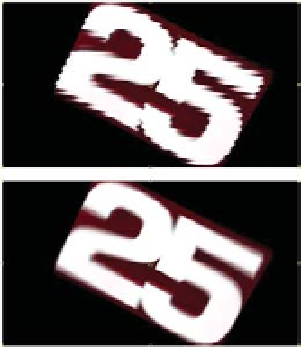Graphics Reference
In-Depth Information
16
Press and hold 'Alt' as you Drag and Replace the new
25 Logo
clip from
the Project Window into the Timeline over the selected split layer.
17
Drag the CTI to see the result of the new footage freeze.
If the footage is comprised of sequential series of numbered frames (rendered
animation, for example), just import the last frame and, as above, do not
Deinterlace the image then use this frame in the Timeline at the freeze point
instead of the original footage.
I've already taken liberty to import and preset the animated 25 Logo's end
frame into the Project Window. Duplicate the process from step 16 above, but
instead of the duplicate imported movie clip, use the
25 logo flip_0090.jpg
imported still. The result is the same except
for one operational difference - because it's a
still frame, the layer's Time Remapping
becomes disabled.
However, if you create a freeze in the middle
of a field-rendered or captured clip, or if the
footage is a movie clip with constant motion
that never holds, you'll need to follow a
slightly different process. We'll use the
25
Logo Freeze
-
middle
Comp to simulate a
hold on a continuous clip.
18
Select
25 Logo Freeze
-
middle
Comp.
19
Split (Ctrl
Shift
D)
the
25 Logo
layer at
frame 36 - our new
Freeze.
20
Drag and Replace the
duplicate import
25 Logo
clip onto the new split freeze point layer.
21
On the freeze point layer, apply the effects filter
Effect
Video
Reduce Interlace Flicker
with its Softness set to 1.0.