Graphics Reference
In-Depth Information
Now the image stays frozen on each Keyframe's frame number, popping from
one freeze frame to the next. The Value graph now shows flattened steps of
changing frame numbers, while the Velocity will be flat since there is no speed
ramping taking place.
Time Remapping - End of Clip Freeze Frame
One common use of Time Remapping is to add a freeze frame in the middle or
at the end of a movie clip. Open the example project
25 Logo Freeze.aep
. This
project includes an animated Channel 25 logo seen on the next page.
To create a freeze frame at the end of the clip, you'll need to activate Time
Remapping.
1
Select
25 Logo Freeze
-
end
Comp.
2
Activate Time Remapping (Ctrl
Alt
T) on the
25 Logo Flip.mov
layer.
3
Extend the clip to the end of the Timeline by pressing 'End', then
selecting the layer and pressing 'Alt
]'.
4
Scrub the CTI back and forth across the freeze point to see the result.
To create a freeze frame anywhere in the middle of the clip, you'll need to
activate Time Remapping and take a few more actions.
5
Select
25 Logo Freeze
-
middle
Comp.
6
Activate Time Remapping (Ctrl
Alt
T) on the
25 Logo Flip.mov
layer.
7
Extend the clip to the end of the Timeline by pressing 'End', then
selecting the layer and pressing 'Alt
]'.
8
Go to frame 36 and set a new Keyframe in the Time Remap property.
9
Jump to the last Keyframe (K) and delete that Keyframe.
10
Scrub the CTI back and forth across the freeze point to see the result.
This may just seem to be too easy - a little
toooo
easy. That's because it
is
easy - but as with all 'too easy' things, there is a catch.