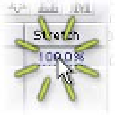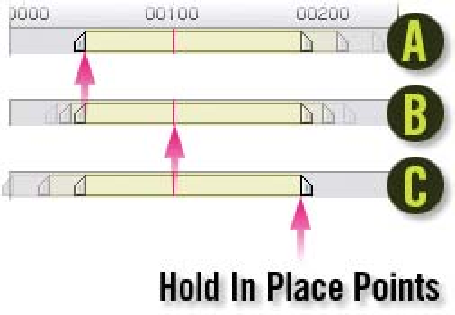Graphics Reference
In-Depth Information
Open the Time
Stretch dialog by
clicking on the
Stretch value
number. The
dialog has two input boxes to
enter your clip's Stretch value.
You can use a Stretch Factor
percentage, where the higher
percentages denote slower
speeds and lower numbers
speed up the clip. You can also
enter a clip's absolute
duration. The Stretch Factor
will automatically correlate to
the New Duration value
entered.
Within the Time Stretch
dialog is an area to instruct
After Effects how the clip's
speed variation is to affect its
In- and Out-points.
A
'Layer In-point' - clips
stretch or shrink from their left In-point handle.
B
'Current Frame' - clips stretch or shrink from where the CTI intersects
the Timeline Bar.
C
'Layer Out-point' - clips stretch or shrink from their right Out-point
handle.
The second method for adjusting the Stretch value is to click and drag the cursor
over the Stretch or Duration values within the Timeline. This is an excellent
interactive technique to see exactly how your clip is affected by your adjustments.
The Hold In Place selection in the Time Stretch dialog will affect how every clip's
Stretch and Duration value reacts to your click and drag within the Timeline.