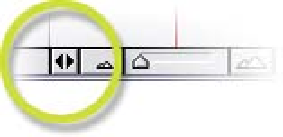Graphics Reference
In-Depth Information
Interpret Footage
(Ctrl
F) dialog. When
you open the Interpret
Footage dialog the
natural Frame Rate is
pre-selected ('Use frame
rate from file:'). Type a different rate within the 'Conform to . . .' value box and
this becomes your clip's new playback Frame Rate.
Using a little arithmetic trickery, you can
apply simple multiples of the clip's
original frame rate, providing you more
precise Frame Rate settings. When
typing into the Frames per Second value
box, you can use the four primary
arithmetic function symbols (
, *, /; asterisk represents multiply) to modify
your input numbers. For example, if you wanted to set your new Frame Rate to
4 times the original value, you would type 24*4, whereas 1/10 speed would be
24*0.1 or 24/10. Your only limitation: Absolute Frame Rates in the Interpret
Footage dialog range from 0.01 to 99 fps.
,
Tip:
The arithmetic function symbols (
, *, /) method of value input can be used
in After Effects anywhere an input value is typed.
,
Time Stretch - Constant Speed Change
The Timeline Window offers two primary
methods of footage speed changing - Time
Stretch is the simplest and, like the Interpret
Footage Frame Rate setting, is a constant non-
animatable setting. Open the
In/Out/Delta/Stretch
pane columns by clicking
on the counter-facing arrows next to the Timeline's navigation zoom slider (seen
above right). There are two ways to adjust a clip's speed: through the Time
Stretch dialog or by click and dragging directly on the Stretch value to roll the
numbers up or down.