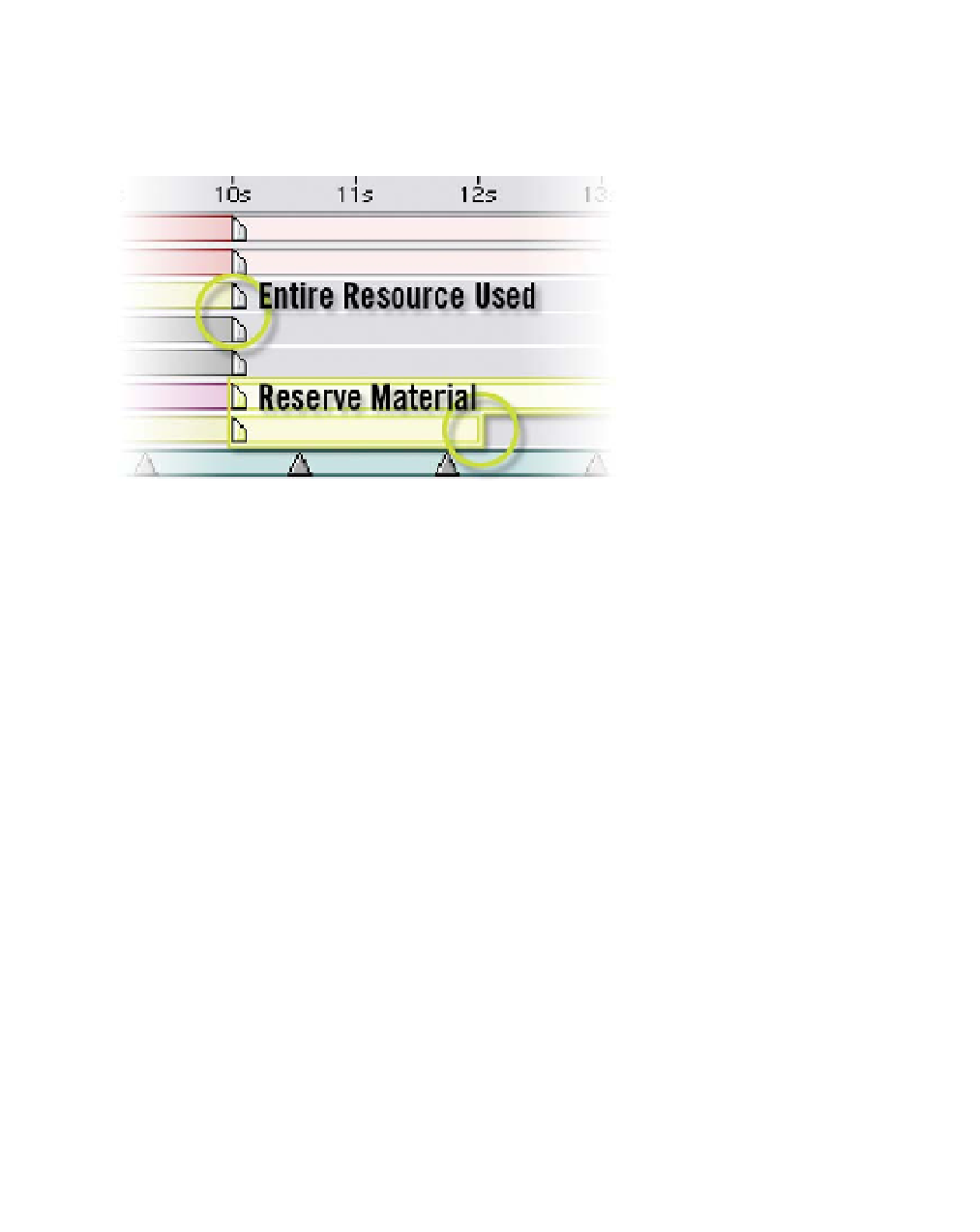Graphics Reference
In-Depth Information
3
Press the '
' key to zoom into the Timeline's Time Scale. Zoom in until
the Markers' alignment to the music track's beats can be clearly seen.
4
Slide any of the Markers to line up with the beats.
Press ';' twice to
re-scale the Timeline
full span. Expanding a
Timeline will often
reveal layers that are
not long enough to
span the entire Comp.
Some of these layers
will have plenty of
reserve material (the
source to the layer is
longer than the used segment) to their Timeline Bar duration, while others will
be all tapped out, fully used. Whether a layer extends beyond the Timeline's
end frame is determined by dependency on its own time or that of the
Timeline's.
Timeline Independent Resources - Movie Clips, Precomps, Imported
Compositions, Audio Tracks, and Sequential Still Images.
Timeline Dependent Resources - Still Images, Vector Files, Solid Layers,
Cameras, Lights, Nulls, and Adjustment Layers.
Timeline Dependent Resources duration is always based upon the Timeline's
duration in which they reside. Looking at the Timeline there are three Timeline
Dependent layers and five Independent layers - all but the Audio Track need
extending. Timeline Dependent Resources simply need their Out Points
snapped to the Timeline's last frame:
1
Press 'End'.
2
Select the three Timeline Dependent Resources (Vignette Blue, Gray
Solid 1, and Lines.tif).
3
Press 'Alt
]' (close bracket) to snap the Out Points to the last frame of
the Timeline.