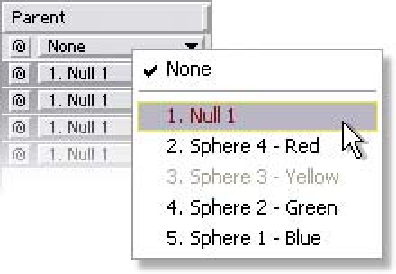Graphics Reference
In-Depth Information
Gradient Effects - Play Ball!
For our demonstration on Parenting, create a
new Project (with Project Setting at 24 fps)
with a new Comp of 512
512 with Square
Pixels at 24 fps titled
Spinning Balls
. Add a
Solid layer of any color (Ctrl
Y), but set its
dimensions at 128
128. Right-click on the
Solid layer, add
Effect
Render
Circle
and set the Radius to 64.
Apply
Ramp
. Set the
Start Color to very light blue and the End
Color to deep dark blue. Magnify the Comp Window 200% (press the Period
key). Drag the upper Start of Ramp target to the upper right of the circle. We
now have a nice little sphere to move around our Comp. Zoom out ('Comma'
or double-click on the Zoom Tool), then rename the new sphere layer to
Sphere 1
and duplicate it three times. Select each layer, then press 'E' to open
their Effects properties. Change the Ramp colors of each copy to a different
color set as listed in the menu illustration below (Solo each layer as you make
the adjustments and amend their names to identify their colors). Drag each
color Sphere to a different quadrant of the Comp Window. Your balls are
ready.
Effect
Render
Parenting with Nulls - Nulls Don't Mean Nothing
Close the Effects properties of all your layers by first selecting all (Ctrl
A)
layers, then pressing the tilde key ('~', below the Esc key - sometimes you have
to press it twice because at first it
might open
every
property).
Add a new Null object to your
Comp ('Ctrl
Shift
Alt
Y' or
right-click in your
Comp
Null Object
). A
Null Object is a blank layer box
absent color or opacity. It's used as
a flexible pivot point for other
layers to Parent. To quickly
New