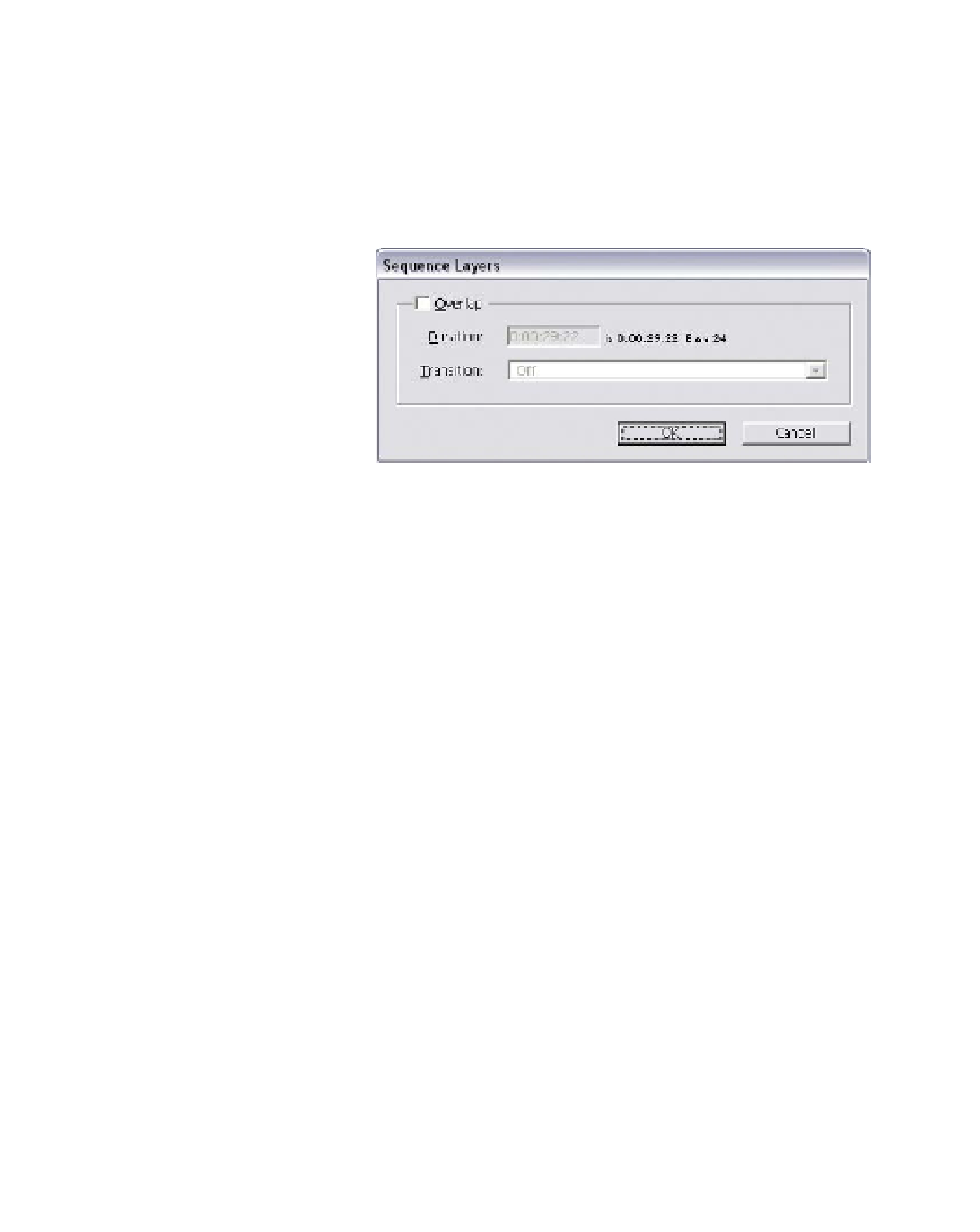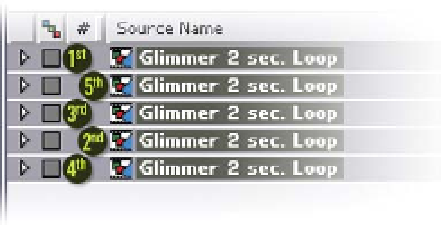Graphics Reference
In-Depth Information
19
Duplicate (Ctrl
D) layer 1 four times.
20
Select all (Ctrl
A) layers.
21
Right-click on the selected layers to open the Layer Options menu, then
select
Keyframe Assistant
Sequence Layers
.
The Sequence Layers
window opens. It assists
you with offsetting
multiple layers with
several options to apply.
Right now, all we want it
to do is offset each
layer to begin where
the previous layer ends.
22
Press 'OK', then Increment and Save (Ctrl
Shift
Alt
S) your work.
23
Jump to the last frame (End) and press 'N', then run another RAM
Preview.
Notice that as it renders the preview, once it completed the first 2 seconds
the remaining 8 seconds shot past. That's because once the first layer was
rendered, since the remaining layers were all copies of the first layer, After
Effects didn't need to re-render what was already created. This is its efficient
cacheing at work.
Beware - when using
Sequence Layers the system
will apply the offsets (and
overlaps if you use them)
based upon the order in which
each layer was selected. So if
you were to select each layer
in a random out-of-order
fashion, Sequence Layers will remember your selection order. Experiment with
this selection order function by recreating the previous Sequence, but instead