Graphics Reference
In-Depth Information
6
Switch on the Transition Completion stopwatch in the Effect Controls
window.
7
Click and drag the cursor over the Transition Softness percentage value,
setting it to approximately 33% - observe its effect.
8
Deselect the Solo button on layer 1.
The Gradient Transition is an excellent filter for creating loop match
adjustments, since it allows for gradually fading dissolves based upon the
source Gradient Layer's luminance values. This effect is also one heck of a good
luminance keyer.
9
Go to 0:12 and press 'U' to open the one keyframed property in layer 1.
10
Set the Transition Completion value to 100%, then return to 0:00, and
set the first Keyframe's value to 0% - do not use the Reset button or
the effect will forget all your settings.
11
Drag the CTI back and forth to watch the Gradient Transition in action -
the dissolve blends into a mushy fog that is very noticeable.
12
Activate the Invert Gradient check-
box to fix this problem. Now drag
the CTI - the dissolve is smooth.
13
Go to 1:23 and press 'N', then create
an RAM Preview - the loop is perfect.
Now that we've constructed the perfect glimmer loop resource, you need to
extend it to the full 10 seconds the Master Comp requires. You could perform