Graphics Reference
In-Depth Information
Window, opening that duplicate, deleting all the other layers you didn't want to
Precomp, then replacing the layer in the master composition you wanted to
Precomp with this modified duplicate.
4
Choose 'Leave all attributes . . .' and make certain that the 'Open New
Composition' box is checked.
5
Change the name to
Glimmer
-
Leave Precomp
.
6
Press 'OK'.
A new Comp Window
pane opens tabbed
within the existing
Timeline and Comp
Windows, and a new composition object is added to the Project Window. Since
the
Glimmer
-
Leave Precomp
was created based upon the source layer's
settings, the Precomp is smaller than the
WONK TV
-
Design Test_Build 01
Master Comp; however, the new Precomp's time rate is taken from the Master
Comp settings. In addition, the duration of the Precomp is the same as the
source layer.
Compare this Precomp to the other method by making another Precomp, this
time out of the original
WONK TV
-
Design Test_Build 01
Master Comp's
Glimmer
layer.
7
Return to the
WONK TV
-
Design Test_Build 01
Master Comp by
clicking on the tab name within either the Comp or the Timeline
Window.
8
Select the original
Glimmer
layer (now 6).
9
Create another Precomp (Ctrl
Shift
C).
10
Change the name to
Glimmer
-
Move Precomp
.
11
Select the 'Move all attributes . . .' option ('Open New . . .' should
already be checked - if not, check it).
12
Press 'OK'.
Another tabbed window opens in the Comp Window, but this looks very
different from the first Precomp example. Here the second method, 'Move all