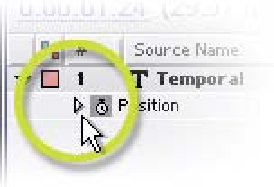Graphics Reference
In-Depth Information
feels like. The motion starts suddenly then stops instantly - very unnatural. Save
your work (Ctrl
Shift
S) as '
InterpME!.aep
' for future reference.
Select both Keyframes, then press 'F9' to apply Easy Ease to both. In
the Comp Window, look at how the frame indicator dots near to the
Keyframes are more closely spaced while the middle dots are spaced further
apart. Make an RAM Preview of the motion and you'll see that the text
accelerates out of the first Keyframe then decelerates into the last Keyframe in
a more natural flow.
Another way to visualize motion Interpolation is
to open the Motion Graph of the Keyframe
property. To the immediate left of the Position
stopwatch (or any animated layer property) is a
small arrow - twirl it open to view the Graph of
the Easy Ease Keyframes.
The following illustration shows you what a typical Motion Graph will display. If you
reset the Keyframes to Linear, instead of the gentle sine-wave curve, you'll get the
flat line of a square-wave.
Click on either Keyframe and blue handles appear. These control how the
Interpolation is calculated.
Go to 0:25 in the Timeline, then in the Comp Window move the text around
the screen while watching the Motion Graph. As you move the text the Graph