Graphics Programs Reference
In-Depth Information
4.
Depending on the file type you choose in the future, an Options dia-
log box, similar to the one shown in Figure 17.34, will appear. In the
TIFF Image Options dialog box, select 24 Bits (16.7 Million Colors),
make sure the Compressed option is checked and then click OK.
The next time you render the drawing, the rendering will be saved
as an image file on your hard drive, and the filename will appear in
the Output File Name column of the Render window, with a folder
and check mark next to it (see Figure 17.35). The files with clocks
and teapots won't be saved, but you can open them in the Render
window by clicking the appropriate filename.
FiGuRE 17.34
The TIFF Image Options dialog box
FiGuRE 17.35
The saved file shown at the bottom of the Render window
5.
In the AutoCAD window, expand the Render Presets drop-down list,
and select Presentation, as shown in Figure 17.36.
FiGuRE 17.36
Choose the Presentation rendering preset.
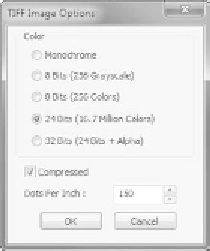
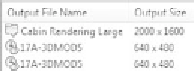





Search WWH ::

Custom Search