Graphics Programs Reference
In-Depth Information
FiGuRE 2.37
The completed trim
NOTE
You can check your finished shape by comparing it to
Chapter02 More Practice Completed.dwg
, which is available from the
A valuable exercise at this time would be to draw this box two or three more times,
until you can do it without the instructions. This will be a confidence-builder to get
you ready to take on new information in the next chapter, in which you'll set up a
drawing for a building.
The box you drew was 6 units by 5 units, but how big was it? You really don't
know at this time because the units could represent any actual distance: inches,
feet, meters, miles, and so on. Also, the box was positioned conveniently on the
screen so you didn't have any problem viewing it. What if you were drawing a
building that was 200
′
(60.96 meters) long and 60
′
(18.29 meters) wide or a por-
tion of a microchip circuit that was only a few thousandths of an inch or millime-
ters long? In the next chapter, you'll learn how to set up a drawing for a project of
a specific size.
A completed version of this exercise can be found in this topic's web page,
You can save the file by clicking the Save button on the Quick Access toolbar
or exit AutoCAD now without saving this drawing. To do the latter, expand the
Application menu, and then click the Exit AutoCAD button in the lower-right cor-
ner. When the dialog box asks if you want to save changes, click No. Alternatively,
you can leave AutoCAD open and go on to the following practice section or the
next chapter.

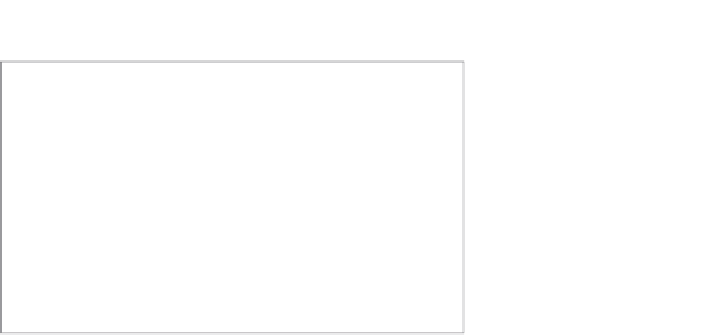


Search WWH ::

Custom Search