Graphics Programs Reference
In-Depth Information
To assign materials to the layers in your drawing:
1.
If you haven't already, switch to the Render tab, and then expand the
Materials panel to select the Attach By Layer tool.
The Material Attachment Options dialog box opens to display a list
of materials and layers in the current drawing.
2.
The Material Attachment Options dialog box, shown in Figure 17.26,
is split into two parts. The left side displays a list of materials loaded
into the current drawing, and the right side displays a list of layers
in the current drawing. By default, the Global material is assigned to
each layer.
Locate the Red Oak Wild Berries material on the left side of the
dialog box and the A-DOOR-3DOB layer on the right.
FiGuRE 17.26
The Material Attachment Options dialog box
3.
Drag the Red Oak Wild Berries material from the left side of the dia-
log box onto the A-DOOR-3DOB layer on the right. Verify that the
material was applied by checking the Material column in the Layer
list on the right side of the dialog box.
4.
Repeat this procedure by assigning materials to each of your 3DOB
layers, as shown in Table 17.2.
5.
Save your drawing as
17A-3DMOD4.dwg
.
6.
Render your drawing one more time; it should look like Figure 17.27.
Notice how the roof is reflected in the living room window.
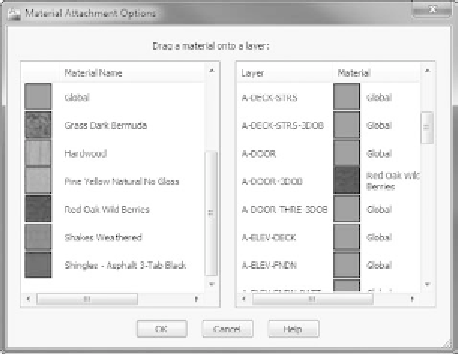


Search WWH ::

Custom Search