Graphics Programs Reference
In-Depth Information
NOTE
If you trim the wrong line, or the wrong part of a line, you
can click the Undo button on the Quick access toolbar on the left side of
the autoCaD title bar. this undoes the last trim without canceling the
TRIM
command, and you can try again.
Now let's remove the extra part of the trimming guidelines.
1.
Press
↵
twice — once to end the
TRIM
command and again to restart
it. The command line asks you to
Select objects or <select all>
.
2.
Instead of selecting your cutting edges manually, you can press
↵
once again. Doing this will accept the default “
<select all>
” option
listed at the command line. Using this method, every object in your
drawing will be treated as a cutting edge.
3.
Pick the two vertical lines that extend above the new opening. Be
sure to pick them above the opening (see Figure 2.36). The lines are
trimmed away, and the opening is complete. Press
↵
to end the
TRIM
command (see Figure 2.37).
Lines to
be trimmed
Y
X
FiGuRE 2.36
Lines picked to be trimmed
Congratulations! You've just completed the irst drawing project in this topic
and you've covered all the tools in this chapter. These skills will be useful as you
learn how to work on drawings for actual projects.
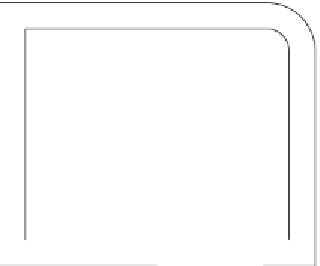











Search WWH ::

Custom Search