Graphics Programs Reference
In-Depth Information
Enabling Shadows
Shadows add depth and realism to a scene and tie the objects to the surfaces
that they rest on or near. You have significant control over the types of shadows
cast by the lights in the drawing and whether those shadows appear in the view-
ports. You adjust how the shadows appear in the viewport and how they render
in the Render tab.
When shadows are turned on, AutoCAD will render them using one of three
different methods: simple, sorted, or segment. The simple method is the default
used by AutoCAD, and it calculates shadow
shaders
in random order. By contrast,
the sorted and segment methods each calculate shadows in the order they are
cast, and they produce higher quality renderings at the cost of machine perfor-
mance. Segment shadows will produce the highest quality rendering, but they
take the longest time to complete.
In order to ensure that you'll be able to work through this chapters exercise in
a timely manner, we'll stick to the simple method. Don't be fooled by its name;
while it doesn't perform the advanced calculations done by the sorted and seg-
ment methods, it still produces a detailed rendering without sacrificing system
performance.
1.
In the Lights panel, click the down arrow under the No Shadows
icon and choose Full Shadows from the fly-out menu, as shown in
Figure 17.16.
This displays an approximation of the shadows in the viewport.
FiGuRE 17.16
Choosing the Full Shadows option
WARNING
the Full Shadows option requires that your video card
utilize hardware acceleration. See the Display Backgrounds and Shadows
page of the autoCaD 2011 help file to determine whether your system is
equipped with hardware acceleration.
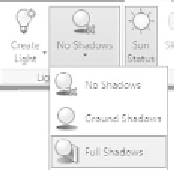
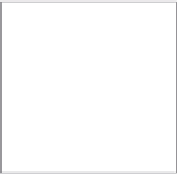



Search WWH ::

Custom Search