Graphics Programs Reference
In-Depth Information
TIP
If you don't see the Camera panel, right-click on the title bar of
any panel and choose panels ➢ Camera from the context menu.
2.
Click near the edge of the land at a point southeast of the cabin, using
the ViewCube as a guide, and then move the cursor again.
Now the camera stays in place, as shown in Figure 17.7, and the
target is moved with the cursor. The location of the target determines
the orientation of the camera, and the visible cone emitting from the
camera shows the camera's
ield of view
(FOV) or the angle visible
through the camera's lens.
Target
Field of View cone
Camera
FiGuRE 17.7
Placing a camera into the drawing
3.
Turn off any running osnaps, and then click on the middle of the deck
to place the target. The camera disappears temporarily while AutoCAD
waits for input at the cursor and the command line.
4.
Enter
N
↵
, or click Name, to activate the Name option. At the prompt,
enter
Cam Southeast
↵↵
. The camera reappears in the drawing area.
5.
Create another camera that views the cabin from the northwest cor-
ner of the property, place the target at the middle of the cabin, and
name this camera
Cam Northwest
.



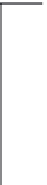





Search WWH ::

Custom Search