Graphics Programs Reference
In-Depth Information
6.
Click a third line, click inside the box; click the fourth line, and then
click again inside the box (see Figure 2.21).
7.
Press
↵
to end the
OFFSET
command.
FiGuRE 2.20
The first line is offset.
FiGuRE 2.21
Four lines have been offset.
O
NOTE
the offset distance stays set at the last distance you specify —
0.5, in this case — until you change it.
You can cancel a
command at any time
by pressing esc or
by right-clicking and
choosing Cancel from
the context menu.
This command is similar to the
LINE
command in that it keeps running until
it's stopped. With
OFFSET
, after the first offset, the prompts switch between
Select object to offset or [Exit/Undo] <Exit>:
and
Specify point on
side to offset or [Exit/Multiple/Undo] <Exit>:
until you press
↵
or the
spacebar to end the command.
The inside lines are now drawn, but to complete the box, you need to clean up
the intersecting corners. To handle this task efficiently, you'll use a tool called the
FILLET
command.
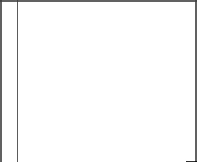
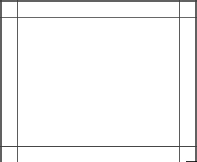
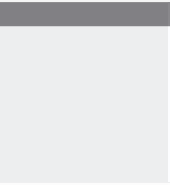




Search WWH ::

Custom Search