Graphics Programs Reference
In-Depth Information
Leave AutoCAD for a moment, and use Windows Explorer to navigate to the
following folder:
C:\Documents and Settings\
your name
\Application Data\
Autodesk\AutoCAD 2011\R18.1\enu\Plotters
(in Windows Vista or Windows 7
go to
C:\Users\
your name
\appdata\roaming\Autodesk\AutoCAD 2011\r18.1\
enu\plotters
). Open the subfolder called Plot Styles; Figure 15.10 shows its
contents. Thirteen plot-style table files are already set up. Nine of them are color-
dependent plot-style table files, with the extension
.ctb;
and four are named
plot-style table files, with the extension .stb. (If you can't see the
.ctb
and
.stb
extensions, choose Tools
➢
Folder Options
➢
View, or in Windows 7 Organize
➢
Folder and Search Options
➢
View, and uncheck Hide Extensions For Known
File Types.) Finally, you'll see a shortcut to the Add-A-Plot Style Table Wizard,
which you use to set up custom plot-style tables. Close Windows Explorer and
return to AutoCAD.
O
For Lt, the plot-
style table path is
similar but it uses
an autoCaD Lt
2010 folder and one
called r16 instead of
r18.1.
FiGuRE 15.10
The contents of the
Plot Styles
folder
understanding How Plot-Style table Files Are organized
Plot-style table files are assigned to a drawing and contain all the plot styles needed
to control how that drawing is printed. Color-dependent plot styles control printing
parameters through color. There are 255 of them in each color-dependent plot-style
table, one for each color. Named plot-style tables, on the other hand, have only as
many plot styles as are necessary, possibly only two or three. You'll now look at a
plot-style table and see how it's organized:
1.
Start the
PLOT
command to open the Plot dialog box.
2.
Expand the dialog box if necessary, and choose
acad.ctb
from the Plot
Style Table drop-down list in the top-right corner (see Figure 15.11).
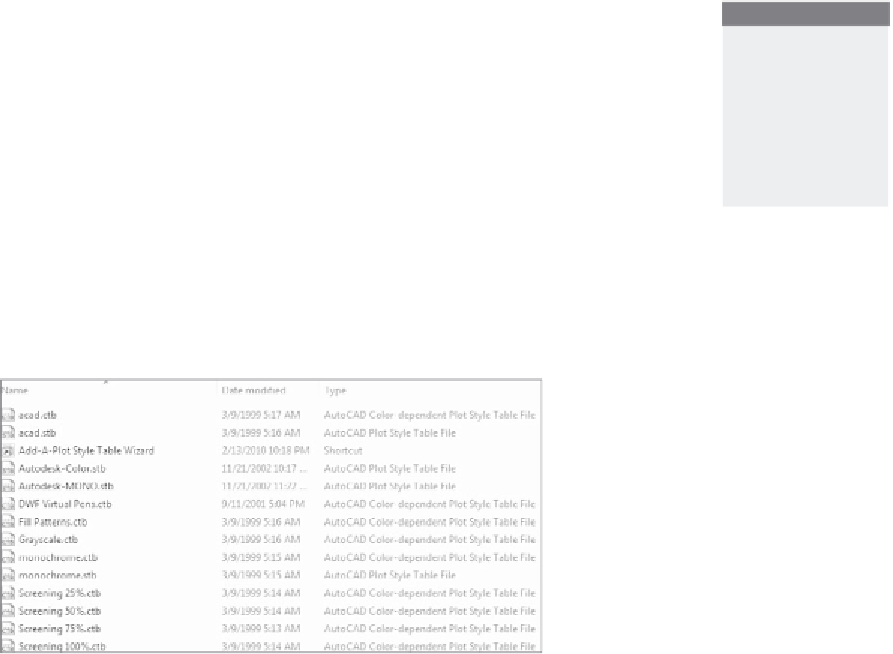

Search WWH ::

Custom Search