Graphics Programs Reference
In-Depth Information
FiGuRE 15.7
The Plot Area group in the Plot dialog box with its drop-down list open
and the Window button displayed next to it
AutoCAD will print only what is in the window you made, regardless of how it
fits on the sheet. This method is similar to the View method just discussed. The
difference is that the View method prints a previously defined view (one that was
possibly defined by a window, but could also be defined in other ways), and the
Window method prints what is included in a window that you define as you're
setting up the plot. The window used by the Window method can't be saved and
recalled at a later time.
These are the five ways to specify what to print in paper or model space. You'll
use the Window option in the exercise to print a portion of the drawing from
model space. Later in this chapter, you will revisit and plot from the layouts.
the Layout option
One of the greatest benefits of layouts is the ability to see on the screen exactly
what will be printed. This is the purpose of the Layout option in the Plot dialog
box. When printed at a scale of 1:1 and using the paper size designated in the
Page Setup dialog box, the printed drawing will look as it does in the layout. The
layout option is discussed further in the “Printing a Drawing Using Layouts”
section later in this chapter. Whenever you're not simply generating a quick plot
of an area inside model space, the layout option is the recommended way to plot
drawing sheets.
Plot Scale
On the right side of the Plot dialog box is the Plot Scale group, where you control
the scale of the plot. When the Fit To Paper check box is selected, AutoCAD takes
whatever area you have chosen to print and automatically scales it so that it will
fit on the selected page size. When this option is unchecked, the Scale drop-down
list becomes available. This list contains several preset scales to choose from plus
a Custom option and any scales that you've added. Some of the scales in the list
are displayed as pure ratios, such as 1:50. Others are shown in their standard
format, such as ¼
″
= 1
′
-0
″
. Below the drop-down list is a pair of text boxes for set-
ting up a custom scale. When you choose a preset scale, these text boxes display
the true ratio of that scale.
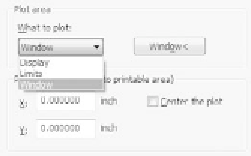
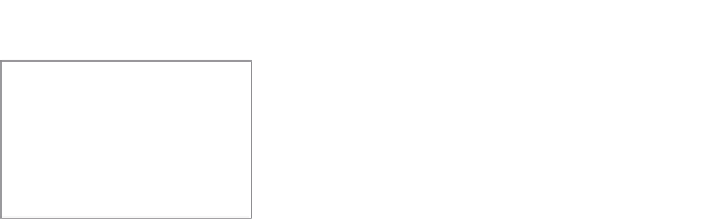
Search WWH ::

Custom Search