Graphics Programs Reference
In-Depth Information
FiGuRE 14.80
The completed Site Plan layout
returns to model space. There is a slight lag in time when panning or zooming
with this feature on, but it is much less than the time you may spend correcting,
replotting, or reissuing a set of drawings that have viewports at the wrong scale
factor. Follow this procedure to lock a viewport:
1.
Open the
A-100.dwg
drawing and make the A-101 layout active if it's
not already.
2.
Select the viewport, and then click the Lock/Unlock Viewport button
next to the Viewport Scale button on the status bar.
The open lock icon changes to a closed lock. The viewport is now
locked.
3.
Repeat step 2 for all the viewports that show the cabin in the remain-
ing layouts.
turning off Viewports
Beyond controlling the visibility of layers in each viewport, you can also turn off
a viewport so that all model space objects within it are invisible:
1.
Make the A-103 - Floor Plan Doors layout current, and then select the
viewport that shows the table.
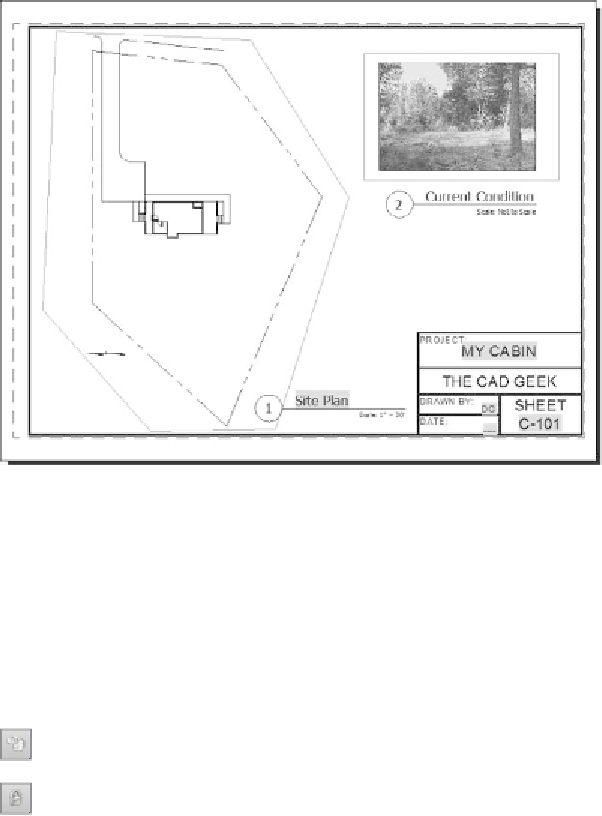

Search WWH ::

Custom Search