Graphics Programs Reference
In-Depth Information
3.
The Move or Copy dialog box opens. Select (Move To End) in the
Before Layout portion of the dialog box, and then check the Create A
Copy check box (see Figure 14.57). Click OK to copy the layout and
exit the Move or Copy dialog box.
FiGuRE 14.57
Copying a layout using the Move Or Copy dialog box
4.
Click the Quick View Layouts button in the status bar to display
thumbnails of the layouts in your drawing. A second A-101 (2) layout
is now listed as one of the layouts.
Right-click on the A-101 (2) layout thumbnail and choose Rename.
Rename the layout to
A-102
and then press
↵
(see Figure 14.58).
FiGuRE 14.58
Renaming the copied A-101 layout
5.
Repeat steps 3 and 4 to create another layout named
A-103
.
6.
Save the current
A-100.dwg
(keeping its existing filename), and then
double-click the A-201 sheet from the Sheet Set Manager Sheet List
palette to open the
A-200.dwg
file.
7.
If you do not already have two tabs (Model and A-201) just under the
drawing area shown in Figure 14.59, start the
OPTIONS
command and
go to the Display tab of the Options dialog box.
From the Display tab, check the Display Layout And Model Tabs check
box found in the Layout Elements group in the lower-left portion of
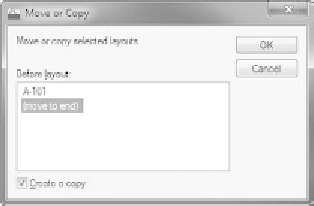
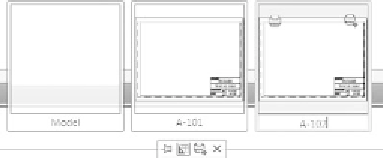
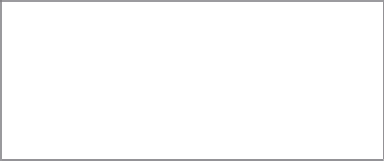


Search WWH ::

Custom Search