Graphics Programs Reference
In-Depth Information
FiGuRE 14.35
Changing the Sheet Set Manager Project Name property
Adding Existing Drawings to a Sheet Set
In the “Creating Your First Plan Sheet” exercise, you created a cover sheet drawing
using the drawing template created in the “Setting Up a Sheet Template” section.
Although the drawing was saved alongside the sheet set in the Sheets directory,
the
A-000.dwg
file is not yet part of the My Cabin sheet set. Because this drawing
was created outside Sheet Set Manager, you'll need to add it manually.
Take these steps to add the cover sheet to your My Cabin sheet set:
1.
Right-click on the Architectural group on the Sheet List panel of Sheet
Set Manager, and choose Import Layout As Sheet (see Figure 14.36).
The Import Layouts As Sheets dialog box opens.
2.
From the Import Layouts As Sheets dialog box, click the Browse For
Drawings button at the top of the screen. Browse to, and select the
A-000.dwg
file saved in your Sheets directory.
3.
After you select the A-000.dwg drawing, the layouts contained within it
are listed in the Import Layouts As Sheets dialog box (see Figure 14.37).
Because the drawing you selected had only one layout, the A-000 layout
is the only one listed.
When you're importing existing layouts, it's important to note the
Status column. The status for the A-000 layout should say “Available
for import,” and the check box should be selected on the left side of
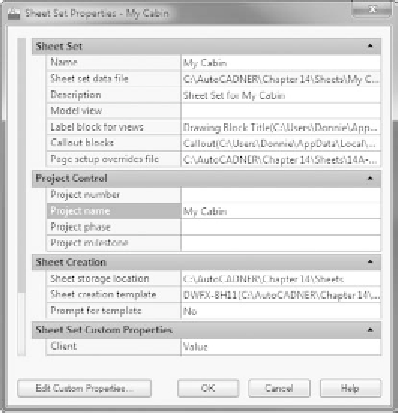

Search WWH ::

Custom Search