Graphics Programs Reference
In-Depth Information
6.
At the bottom of the Create Sheet Set - Sheet Set Details dialog box,
pick the Sheet Set Properties button to open the Sheet Set Properties -
My Cabin dialog box.
Because you selected one of the generic sheet set templates that ship
with the product, many of the Sheet Set Properties are set to generic
values. You'll change some of these properties to work with your proj-
ect, and more specifically the sheet template you created earlier.
7.
Pick the Page Setup Overrides File property under the Sheet Set prop-
erty group, and then select the ellipsis button. From the Select Template
dialog box that opens, browse to and select the
14A-BDTPLT.dwt
file and
click Open.
8.
Verify that the Sheet Storage Location property under the Sheet
Creation group is set to the Sheets directory within your Chapter 14
directory.
9.
Choose the Sheet Creation Template property, also under the Sheet
Creation group, to browse to and select the same
14A-BDTPLT.dwt
ile
selected in step 7.
Once you select the template file, the Select Layout As Sheet Template
dialog box shown in Figure 14.31 will open. Select the DWFX-8H11 lay-
out from the list and then pick the OK button to exit the dialog box.
FiGuRE 14.31
Selecting the sheet-creation layout template
10.
Verify that the Sheet Set Properties - My Cabin dialog box looks like
Figure 14.32, and then pick the OK button to save the settings and
exit the dialog box.
11.
Back in the Create Sheet Set dialog box, click the Next button to advance
to the Confirm portion of the wizard, and then click Finish to create the
sheet set and exit the wizard.
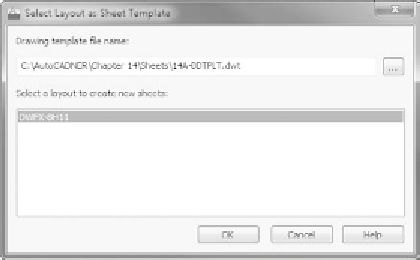

Search WWH ::

Custom Search