Graphics Programs Reference
In-Depth Information
2.
To begin creating your plan sheet template, create a new drawing
from the Application Menu
➢
New
➢
Drawing. Use the down arrow
next to the Open button to select Open With No Template - Imperial
(Open With No Template - Metric).
3.
Before creating a new layout, you should set the AutoCAD interface to
display the layouts easily. Right-click an empty area on the status bar and
ensure that Paper/Model, Quick View Layouts, and Quick View Drawings
each have a check mark next to them, as shown in Figure 14.15.
FiGuRE 14.15
Turn on the Paper/Model and Quick View options in the
context menu.
The Model or Paper Space, Quick View Layouts, and Quick View
Drawings buttons appear in the middle of the status bar. Clicking these
buttons is how you quickly switch between displaying a layout and look-
ing at model space, which is the way you have been using AutoCAD up to
this point.
Each layout has settings that spell out which plotting device is to
be used to print the layout and how the print will appear. You specify
these settings through a page setup that becomes associated with the
layout.
NOTE
I use the terms
print
and
plot
interchangeably in this topic, as
I do
printer
and
plotter
. In the past,
plot
and
plotter
referred to large-format
devices and media, but that's not necessarily true today. print and print-
ing are more widely used now because of changes in the technology of the
large-format devices.
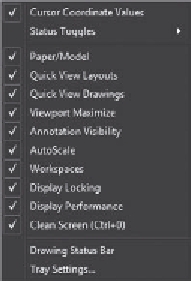





Search WWH ::

Custom Search