Graphics Programs Reference
In-Depth Information
FiGuRE 13.12
The Attach DWG button on the External References palette
4.
In the Select Reference File dialog box that opens, locate the
Training
Data
folder (or the folder in which your training files are stored) and
select
13C-SPLAY1.dwg
.
A thumbnail image of the drawing appears in the preview window,
as shown in Figure 13.13.
5.
Click Open to open the Attach External Reference dialog box, and
then click the Show Details button in the bottom-left corner to dis-
play the reference paths (see Figure 13.14).
The file being referenced,
13C-SPLAY1
, appears in the Name drop-down list at
the top of the dialog box, with the full path of the file's location at the bottom. The
middle of the dialog box contains three options for the insertion process, which
are like those in the Insert dialog box that you used for inserting blocks in Chapter
7. Note that only the insertion point is set to be specified on the screen. The Scale
and Rotation options should be set to use their default settings. If they aren't, click
the appropriate check boxes so that this dialog box matches that in the previous
graphic. Continue as follows:
1.
With the Attach External Reference dialog box still open, check
Specify On-Screen for the Insertion Point, and leave it unchecked for
Scale and Rotation.
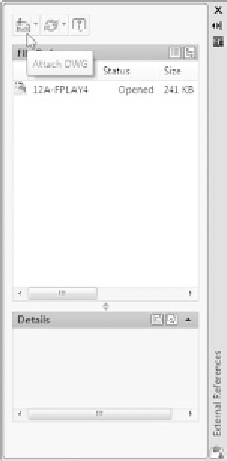

Search WWH ::

Custom Search