Graphics Programs Reference
In-Depth Information
4.
The Modify Multileader Style dialog box opens (see Figure 12.44). This
is where you define the leader properties.
In the Leader Format tab, verify the Arrowhead style is set to Closed
Filled, and set the Size to
1
⁄
8
″
(3.5).
FiGuRE 12.44
The Modify Multileader Style dialog box
5.
Click the Leader Structure tab. The landing is the horizontal line at
the end of the leader, just before the text.
Make sure the Set Landing Distance option is checked, and then
enter
3
⁄
16
″
(
0.36
) in the text box (see Figure 12.45).
6.
In the Scale area, make sure the Specify Scale radio button is selected
and then click in the text box and enter
64
↵
(
70
↵
), as shown in
Figure 12.44.
7.
Switch to the Content tab shown in Figure 12.46. Expand the Text Style
drop-down list, choose A-DIMS, and set the text height to
1
⁄
8
″
(3.5).
8.
In the Leader Connection area, set both the Left Attachment and Right
Attachment options to Middle of Top Line, as shown in Figure 12.46.
This places the middle of the top line of the leader text even with
the landing.
9.
Set the Landing Gap value to
1
/
8
″
(3.5), as shown in Figure 12.46.
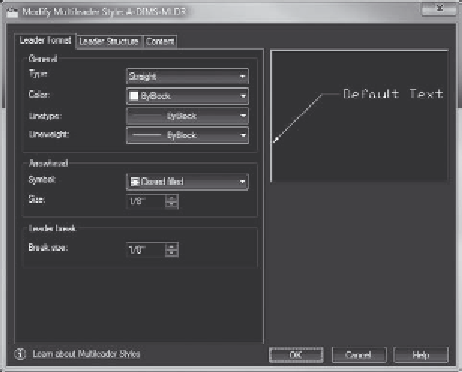
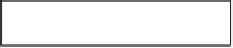

Search WWH ::

Custom Search