Graphics Programs Reference
In-Depth Information
dimension line. The ISO Standard option aligns text depending on
whether the text can fit between the extension lines. Only one of the
buttons can be active at a time. Horizontal should already be active.
Click the Aligned With Dimension Line button. Notice how the
appearance and location of the text changes in the preview window.
This finishes your work in this tab; the settings should look like
those in Figure 12.7.
FiGuRE 12.7
The Text tab with settings for the A-DIMS-PLAN style
This dialog box has four more tabs with settings, but you'll be making changes
in only two of them: Fit and Primary Units.
Working with Settings on the Fit tab
The settings on the Fit tab control the overall scale factor of the dimension style
and how the text and arrowheads are placed when the extension lines are too
close together for both text and arrows to fit:
1.
Click the Fit tab in the New Dimension Style dialog box. Figure 12.8
shows the Fit tab as you'll set it.
O
For your own work,
you might have to
experiment with the
settings on this tab.
2.
In the upper-left corner, in the Fit Options area, verify that the Either
Text Or Arrows (Best Fit) radio button is selected.
I recommend you keep this setting unchanged unless you have
a specific need, or the Best Fit option places your dimensions/text
incorrectly.
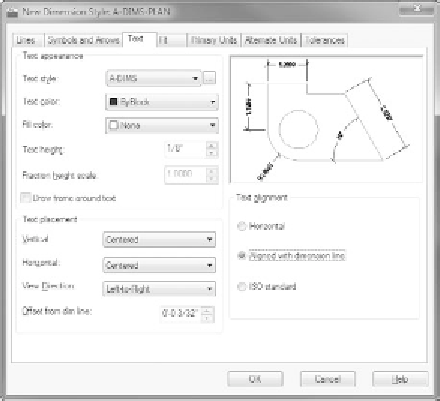


Search WWH ::

Custom Search