Graphics Programs Reference
In-Depth Information
1.
Click the Text tab in the New Dimension Style dialog box. Settings in
three areas affect the appearance and location of dimension text.
Look ahead to Figure 12.7 to see the Text tab. The preview window
appears in all tabs and is updated automatically as you modify settings.
Move to the Text Appearance area in the upper-left corner of the dialog
box, where six settings control how the text looks. You're concerned
with only two of them.
2.
Click the Browse button that sits at the right end of the Text Style
drop-down list to open the Text Style dialog box. Set up a new text
style called A-DIMS that has the following parameters:
Arial font
′
-0
″
(0) height
0
0.8000 width factor
All other settings at their default
If you need a reminder about creating text styles, refer to Chapter 8.
Apply this text style, click the Set Current button, and then close the
Text Style dialog box.
3.
Back in the Text tab, open the Text Style drop-down list and select the
new A-DIMS style from the list.
TIP
Setting the text height to 0
′
0
″
(0) in the Text Style dialog box
allows the text height parameter of the dimension style to dictate the actual
height of the text in the drawing. this allows many different dimension styles
to use the same text style, each producing text with different heights. If you
give the text a nonzero height in the text Style dialog box, then that height
is always used and the text height parameter of the dimension style is dis-
regarded. typically, dimension styles are defined using a text style similar
to the a-DIMS one you just created with a 0
′
0
″
text height.
Some trades and
professions use the
Centered option
for vertical text
placement and the
horizontal option for
text alignment.
4.
Set the Text Height value to
1
⁄
8
″
(3.5
).
5.
Move down to the Text Placement area. These settings determine where
the text is located, vertically and horizontally, relative to the dimen-
sion line. You need to change two settings here; make sure both the
Horizontal and Vertical options are set to Centered.
6.
Move to the Text Alignment area. The radio buttons control whether
dimension text is aligned horizontally or with the direction of the


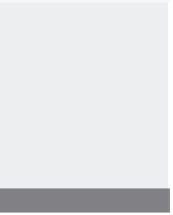

Search WWH ::

Custom Search