Graphics Programs Reference
In-Depth Information
Now you'll go through the process of setting up a couple of palettes and customizing
them to contain specific hatch patterns, blocks, and commands that are used with
the cabin drawings. From these exercises, you'll get the information you need to set
up your own custom palettes.
Creating a new tool Palette
You'll create a new tool palette and then populate it with the blocks you've used
so far in the cabin drawing:
1.
Open the
11A-FPLAY3.dwg
file and thaw the A-ROOF layer.
2.
Click the Tool Palettes tool found on the View tab
➢
Palettes panel to
display the Tool Palettes palette set on the screen.
3.
Place the cursor on a blank space on the palettes, right-click, and choose
New Palette, as shown in Figure 11.26.
A new, blank palette appears with a small text box on it.
FiGuRE 11.26
Creating a new tool palette
4.
Enter
Cabin Blocks
↵
to name the new palette.
5.
Open the DesignCenter by clicking its button on the View tab
➢
Palettes
panel, by entering
ADC
↵
, or pressing Ctrl+2 on the keyboard.
6.
On the left side of the DesignCenter, click the Open Drawings tab, and
then select the current drawing (
11A-FPLAY3.DWG
). Navigate to the
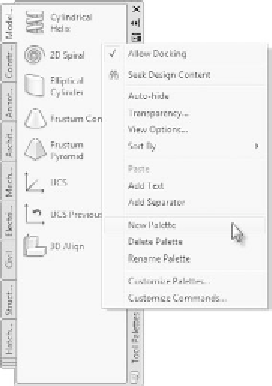




Search WWH ::

Custom Search