Graphics Programs Reference
In-Depth Information
Classic workspace, clicking the down arrow at the right end of the Quick Access
toolbar, and choosing Show Menu Bar (see Figure 1.35), or by entering
MENUBAR
↵
1
↵
. This topic will focus on the use of the Ribbon; the menus are covered here so
that you'll be familiar with them if you use them in the future.
FiGuRE 1.35
Turning on the menu bar
The left end of the menu bar, just below the title bar (see Figure 1.36), consists
of an icon and 13 (11 if you don't have the Express Tools installed or are using LT)
menus. Click any of these to display a drop-down menu. The icon and the File and
Edit menus are included with all Windows-compliant applications, although they
are somewhat customized to work with AutoCAD. The drop-down menu associated
with the icon contains commands to control the appearance and position of the
drawing area.
FiGuRE 1.36
The AutoCAD user interface showing the menu bar
Commands in the File menu are for opening and saving new and existing drawing
files, printing, exporting files to another application, choosing basic utility options,
and exiting the application. The Edit menu contains the
UNDO
and
REDO
commands,
the Cut and Paste tools, and options for creating links between AutoCAD files and
other files. The Help menu works like most Windows Help menus and contains a
couple of AutoCAD-specific entries as well, including some online resources and a
link to the New Features Workshop.
The other eight (or ten) menus contain the most frequently used AutoCAD com-
mands. You'll find that if you master the logic of how the commands are organized
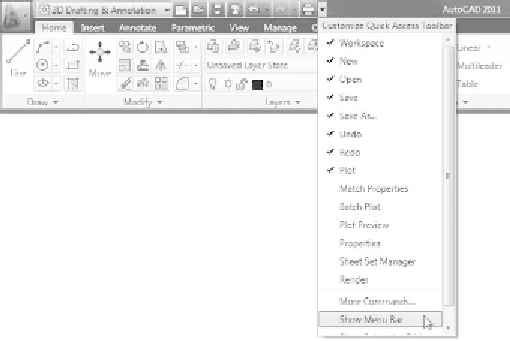
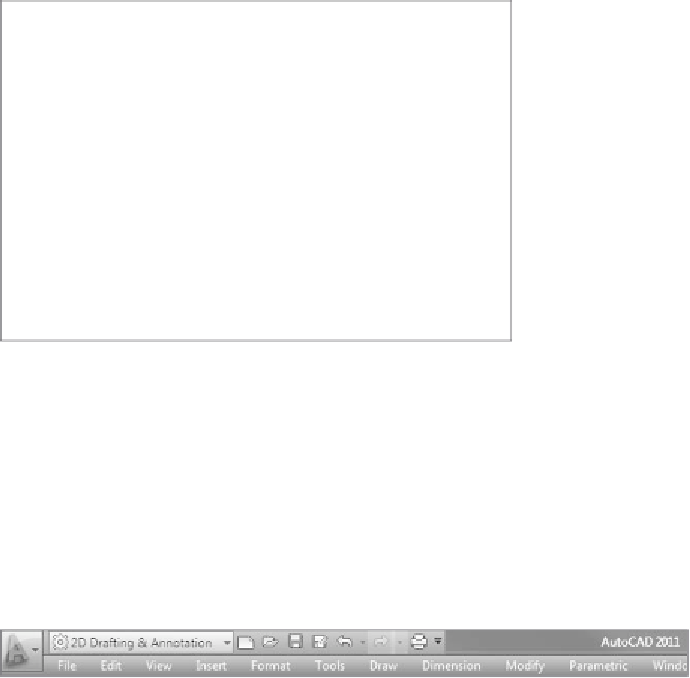


Search WWH ::

Custom Search