Graphics Programs Reference
In-Depth Information
FiGuRE 1.33
Displaying the open drawings in the Application menu
4.
You can change the way AutoCAD displays the list of open drawings by
clicking the icon near the top of the right pane and choosing one of
four sizes of icons or thumbnail images to represent the open drawings.
5.
Another option for switching between open drawings is to click the
Quick View Drawings button in the status bar. This displays thumb-
nails for the open drawings, and you can click any thumbnail to make
its drawing active. Hovering over a thumbnail displays that drawing's
layouts (see Figure 1.34). Layouts are designated views of the drawing
with scaled viewports looking into the drawing model. Viewports are
covered in Chapter 14.
FiGuRE 1.34
Displaying the open drawings with the Quick View Drawings tool
using the Drop-Down Menus
If you prefer to use drop-down menus, they're still available in AutoCAD 2011,
although they are turned off by default in the 2D Drafting & Annotation, 3D Basics,
and 3D Modeling workspaces. You can display them by switching to the AutoCAD
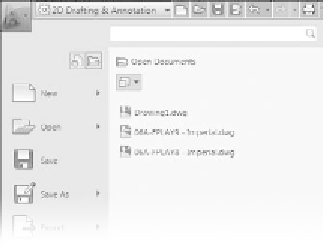
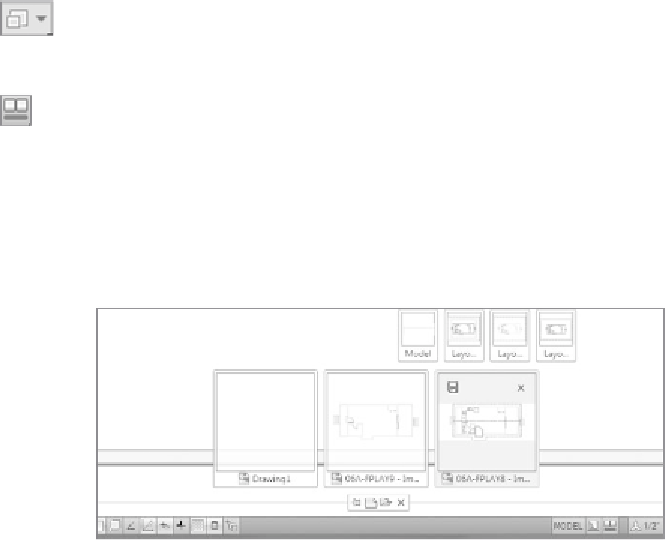


Search WWH ::

Custom Search