Graphics Programs Reference
In-Depth Information
Making the opposite Elevation
Because the north elevation shares components and sizes with the south eleva-
tion, you can mirror the front elevation to the rear of the building and then
make the necessary changes:
1.
Open
10A-FPLAY3.dwg
if it's not already open. You need to change
the view to include space above the floor plan for the elevation on the
opposite side of the building.
2.
Use the Pan tool, or hold down the scroll wheel to move the view of
the floor plan to the middle of the screen. Then zoom out the view
enough to include the front elevation.
3.
Start the
MIRROR
command. Use a window to select the south elevation
and press
↵
.
4.
For the mirror line, select the Midpoint osnap and pick the left edge
line of the ridge line in the floor plan.
5.
With Polar Tracking on, hold the crosshair cursor directly to the
right of the point you just picked (see the top of Figure 10.35) and
pick another point. At the
Erase source objects?[Yes/No]<N>:
prompt, press
↵
to accept the default of No.
The first side elevation is mirrored to the opposite side of the cabin
(see the bottom of Figure 10.35).You can now make the necessary
changes to the new elevation so that it correctly describes the south
elevation of the cabin. However, you might find it easier to work if
the view is right side up.
Take a look at the icon, currently located at the origin, for a moment.
The two arrows in the icon show the positive X and Y directions of
the current UCS. That is the WCS, which is the default system for all
AutoCAD drawings. You'll change the orientation of the icon to the
drawing and then change the orientation of the drawing to the screen.
the user coordi-
nate system (UCS)
defines the positive
X and Y directions
relative to your
drawing. a drawing
can have several
UCSs but can use
only one at a time.
the world coordinate
system (WCS) is the
default UCS for all
new drawings and
remains available in
all drawings.
6.
Click the Z button in the Coordinates panel of the View tab, and
enter
180
↵
.
This rotates the icon 180º around the z-axis to an upside-down
position. The square box at the intersection of the x- and y-axes dis-
appears, showing that you're no longer using the default WCS. (See
Figure 10.36.)
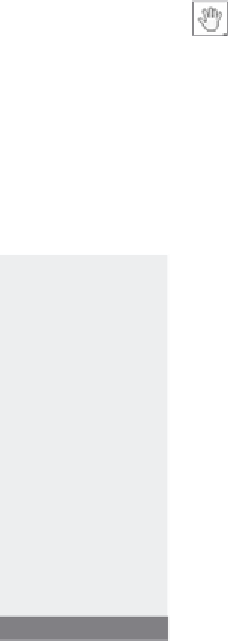

Search WWH ::

Custom Search