Graphics Programs Reference
In-Depth Information
FiGuRE 9.53
Using DesignCenter to insert the dynamic A-DOOR block
9.
Press
↵
to restart the
INSERT
command. In the Insert dialog box, check
the Specify On-Screen options under Rotation, and enter
-1
for the X
scale and
1
for the Y and Z scales.
10.
Click the lower-right corner of the bathroom opening to place the
door. Using Polar Tracking, move your cursor to rotate the door as
shown in Figure 9.54.
The door is placed properly, but as shown in Figure 9.54, the default
size is too large for the opening.
FiGuRE 9.54
The door must be resized to fit.
11.
Close DesignCenter if it's still open, and select the bathroom door
block to reveal the blue dynamic arrows (see Figure 9.55).

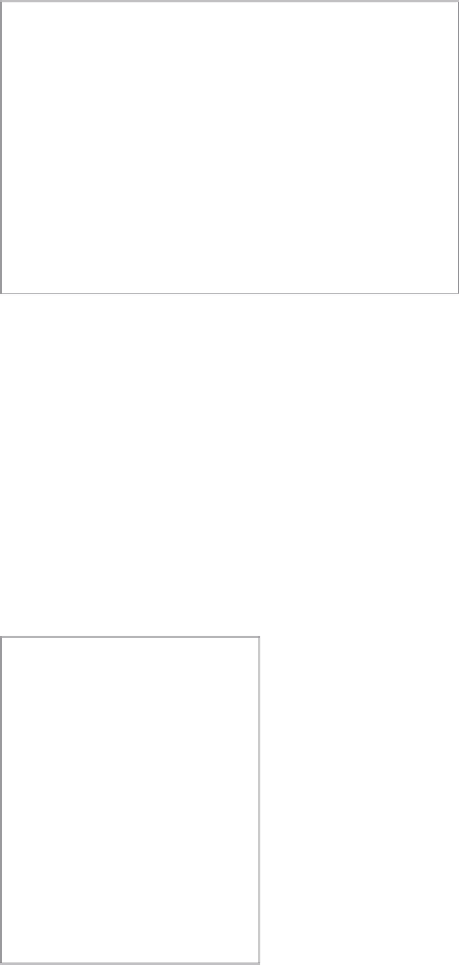



Search WWH ::

Custom Search