Graphics Programs Reference
In-Depth Information
7.
The Field dialog box opens. In the Field Names column, choose Object,
and click the Select Object button (see Figure 9.26). The dialog box
closes so that you can pick the object that the field will reference.
FiGuRE 9.26
Choose Object from the Field Names list and click the Select
Object button in the Field dialog box.
8.
Select the polyline that follows the perimeter of the living room. The
Field dialog box reopens with additional content in its list boxes.
9.
Select Area in the Property column, Architectural (Decimal) in the
Format column, and 0.00 in the Precision drop-down list.
The correct area measurement appears in the top-right corner of
the dialog box (see Figure 9.27).
If you're working in Architectural units, you can skip to step 14. If
you're working in metric units, continue with the next step.
10.
Notice the value in the Preview window in the top-right corner of the
dialog box. The number is much too large to be defining the area of
the living room in square meters; instead, it's showing the area in
square millimeters. Therefore, you need to multiply the value calcu-
lated by a conversion factor to display the correct value.
11.
Click the Additional Format button to open the Additional Format dialog
box. One square meter equals 1,000,000 square millimeters (1000
×
1000),
so each square millimeter is 1/1,000,000 of a square meter. To figure out
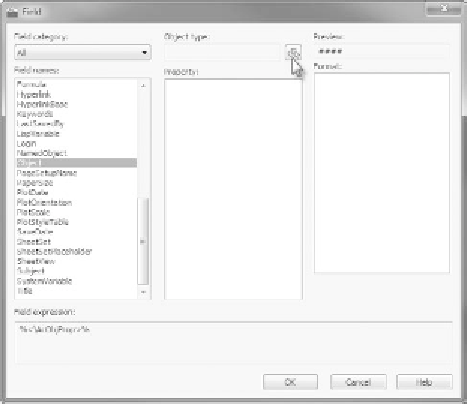
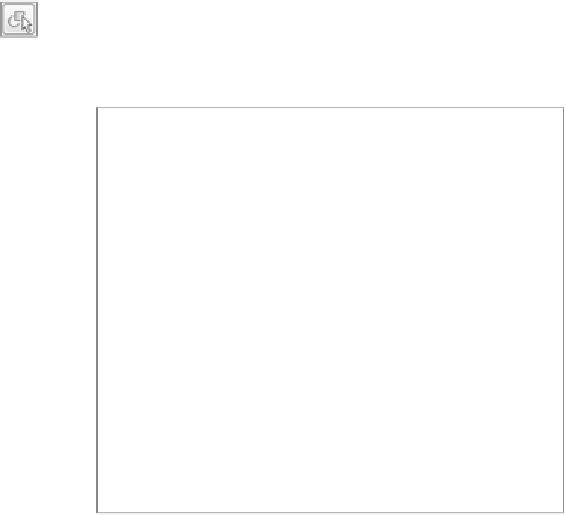

Search WWH ::

Custom Search