Graphics Programs Reference
In-Depth Information
Click Ignore All to take no action and continue searching the
drawing for misspelled words, ignoring all occurrences of
the same word.
Select a word in the Suggestions list and then click Change to
replace the flagged word with the suggested word.
Select a word in the Suggestions list and then click Change All
to replace the flagged word with the suggested word and auto-
matically substitute all occurrences of the flagged word for the
suggested word.
4.
When the spell-checking task is finished, click OK in the Spell Check
Complete dialog box and click Close in the Check Spelling dialog box.
5.
Perform a Zoom Extents, and then save this drawing as
08A-FPLAY4.dwg
.
Exploring other Aspects of Multiline text
Multiline text has several other features that I can only touch on in this topic.
I encourage you to experiment with any features that you might find useful to
your work.
using Justification Points
Mtext has justification points similar to those of single-line text, and they behave
the same way. The default justification point for Mtext, however, is the upper-left
corner of the body of text, and the available options are for nine points distrib-
uted around the perimeter of the body of text and at the center (see Figure 8.72).
FiGuRE 8.72
Justification points for Mtext
When you need to modify the justification of Mtext, double-click the text to
open the Mtext Editor and display the Text Editor tab and panels. In the Paragraph
panel, click the Justification button and then click the justification preference from
the fly-out menu, as shown in Figure 8.73. I'll describe the other items on this
menu in the upcoming “Tools for Modifying Multiline Text” sidebar.

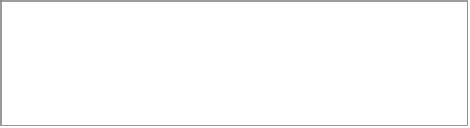

Search WWH ::

Custom Search