Graphics Programs Reference
In-Depth Information
2.
Double-click
Tutorial-iArch.dwt
or
Tutorial-mArch.dwt
for an
imperial or metric template.
The new drawing appears with a title block and border (see
Figure 8.52). In addition, this sheet has extra lines and area along
the right edge for listing revisions to the drawing and company
information.
FiGuRE 8.52
A new drawing made from the Tutorial-iArch template
3.
Zoom into the title block on the lower part of the drawing, as shown
in Figure 8.53.
Notice that it has spaces for the scale and sheet number, among
other information, and that some areas are left blank.
4.
Close this drawing, and click the New button again to look at some
of the other template files on the list. Don't worry about the part of
the template name that identifies plot style types. I'll cover this in
Chapter 15, “Printing an AutoCAD Drawing.” The background for the
template files is gray because they use
layouts
, which I'll introduce in
Chapter 14.
When you open a new drawing by selecting a template file, AutoCAD uses the tem-
plate file as the basis of your new drawing. It copies the information in the template
file onto the new drawing file and names the new drawing
Drawing1
,
Drawing2
, and
so on. You can convert any drawing into a template file. Simply choose Save As
➢
AutoCAD Drawing Template from the Application menu. The new file will have the
.dwt
extension. You can store it in AutoCAD's
Template
folder or any folder you
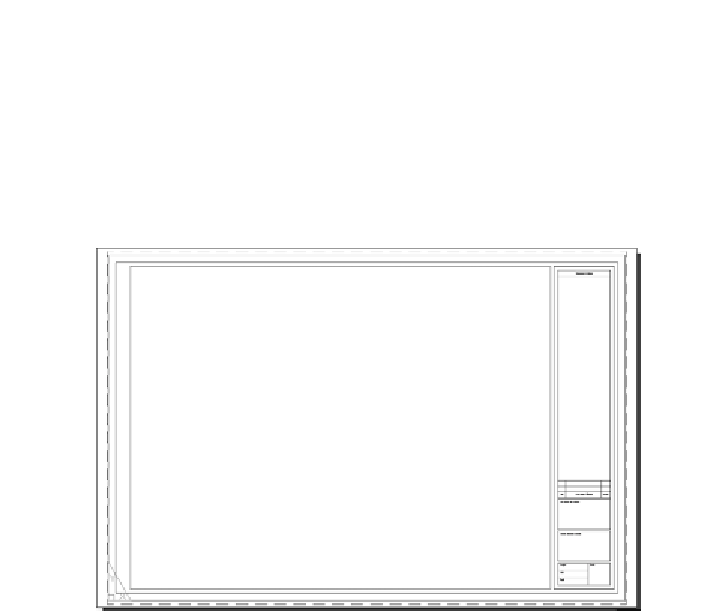
Search WWH ::

Custom Search