Graphics Programs Reference
In-Depth Information
Breaking Lines with the
BREAK
Command
The
BREAK
command chops a line into two lines. When you're working with text
that intersects a line, you'll usually want a gap between the lines after the break.
The
BREAK
command provides this option as well as others. Follow these steps:
1.
Enter
UNDO
↵
M
↵
to set the undo mark so you can return your drawing
to the state it is in now.
2.
Select the LIVING ROOM text and use the
MOVE
command to move it
so that it rests on the ridgeline, as shown in Figure 8.24.
FiGuRE 8.24
The selected text overlapping the ridgeline
3.
Turn off Object Snap, and start the
BREAK
command by selecting the
Break button found inside the extended Modify panel on the Home tab.
4.
Place the pickbox on the ridgeline just to the right of the text and click.
The line ghosts, and the cursor changes to the crosshair cursor.
You just selected the line to break and picked one of the break points.
O
You can also start the
BREAK
command by
entering
BR
↵
.
5.
Put the crosshair cursor on the roofline just to the left of the text,
and pick that point.
The line is broken around the text, and the
BREAK
command ends.
As you can see in Figure 8.25, the text is easier to read now than it
was when the line was running through it.
6.
You don't want to retain your drawing in its current state, so enter
UNDO
↵
B
↵
to revert to the undo point that you set with the Mark option.
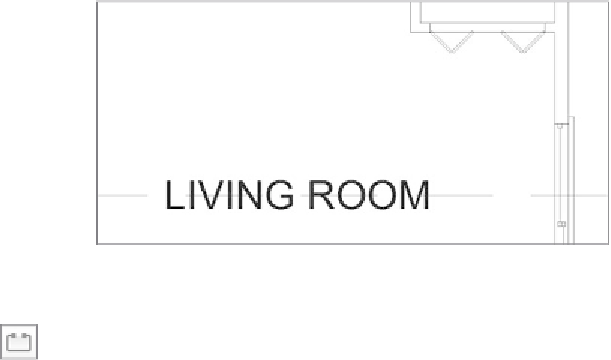
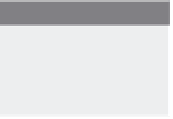

Search WWH ::

Custom Search