Graphics Programs Reference
In-Depth Information
2.
Click the Ortho Mode, Polar Tracking, and Object Snap buttons on
the status bar to turn off these features.
3.
Click the Annotation Scale button found on the status bar, and change
the scale to
3
⁄
16
″
= 1
′
-0
″
, as shown in Figure 8.16.
FiGuRE 8.16
Changing the annotation scale from the status bar
It's important to set the annotation scale before you create any
Annotative text objects, because AutoCAD will use this as the default
scale for the text objects you create. The current annotation scale is
always displayed next to the Annotation Scale icon on the status bar.
With this in mind, it's a good idea to get in the habit of glancing at
the status bar to check this setting before creating annotative objects
such as text.
4.
Verify that the A-Label text style is current by expanding the Text Style
drop-down list on the Annotate tab
➢
Text panel to display a list of all
the text styles in the drawing.
If necessary, click A-Label, as shown in Figure 8.17, to make Label
the current style.
5.
Start the
TEXT
command, and notice that the FLOOR PLAN text
highlights.
If you press
↵
at the
Specify start point of text or [Justify/
Style]:
prompt, the new text will be placed just below the last text
line created.
6.
Pick a point in the living room between the refrigerator and the closet.
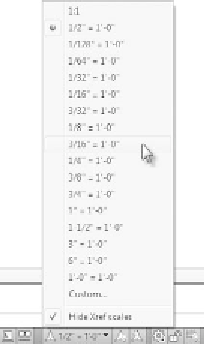
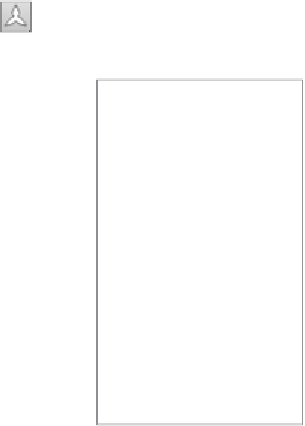

Search WWH ::

Custom Search