Graphics Programs Reference
In-Depth Information
2.
Start the
STYLE
command by entering
ST
↵
at the command line, or
by choosing Manage Text Styles from the Text Style drop-down list
found on the Annotate tab
➢
Text panel. The Text Style dialog box
opens, where you will begin defining a new Annotative text style.
3.
Select the A-Title style from the list on the left side of the Text Style
dialog box, and click the New button.
The New Text Style dialog box opens, prompting you for a name
of your new text style. Enter
A-Label
as the name and click OK to
return to the Text Style dialog box (see Figure 8.13).
FiGuRE 8.13
Setting the name for the new text style
A new text style called A-Label is created and is now the current
text style. Its font, height, and other settings are copied from the
A-Title text style. Now you'll make changes to these settings to define
the A-Label text style.
4.
Leave Arial as the Font Name, and change Font Style from Bold to
Regular.
The list closes, and Regular appears as the chosen Font Style.
5.
Under the Size group within the Text Style dialog box, click the
Annotative check box as shown in Figure 8.14, but leave the Match
Text Orientation To Layout box unchecked.
Notice how the Height parameter changes from Height to Paper
Space Height.
TIP
If you press
↵
after entering the height, the new style is automati-
cally applied, meaning that it is saved and made the current text style. Don't
do this if you need to change other settings for the style.

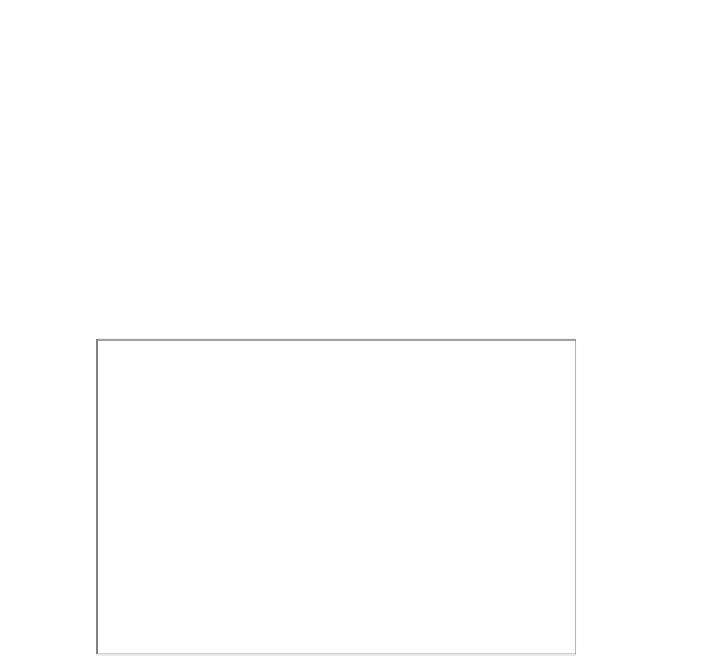


Search WWH ::

Custom Search