Graphics Programs Reference
In-Depth Information
FiGuRE 8.3
The Text Style dialog box, where you'll begin setting up
text styles
3.
Click New to open the New Text Style dialog box. You'll see a highlighted
Style Name text box set to
style1
in it.
When you enter a new style name, it will replace style1.
4.
Enter
A-Title
↵
in the Style Name text box, as shown in Figure 8.4.
The New Text Style dialog box closes, and in the Text Style dialog
box, A-Title appears highlighted in the Styles list.
You've created a new text style named A-Title. It has settings identi-
cal to those of the Standard text style, and it's now the current text
style. Next, you'll change some of the settings for this new style.
By default, all new
.dwg
files have the
Standard text style
as the current text
style.
FiGuRE 8.4
Setting the name for the new text style
5.
Move down to the Font area, and click the Font Name drop-down list
to open it. A list of fonts appears; the number of choices depends
on what software is installed on your computer. AutoCAD can use
both its native
.shx
(Compiled Shape) font files and Windows
.ttf
(TrueType font) files.
a
font
is a collection
of text characters
and symbols that all
share a character-
istic style of design
and proportion.

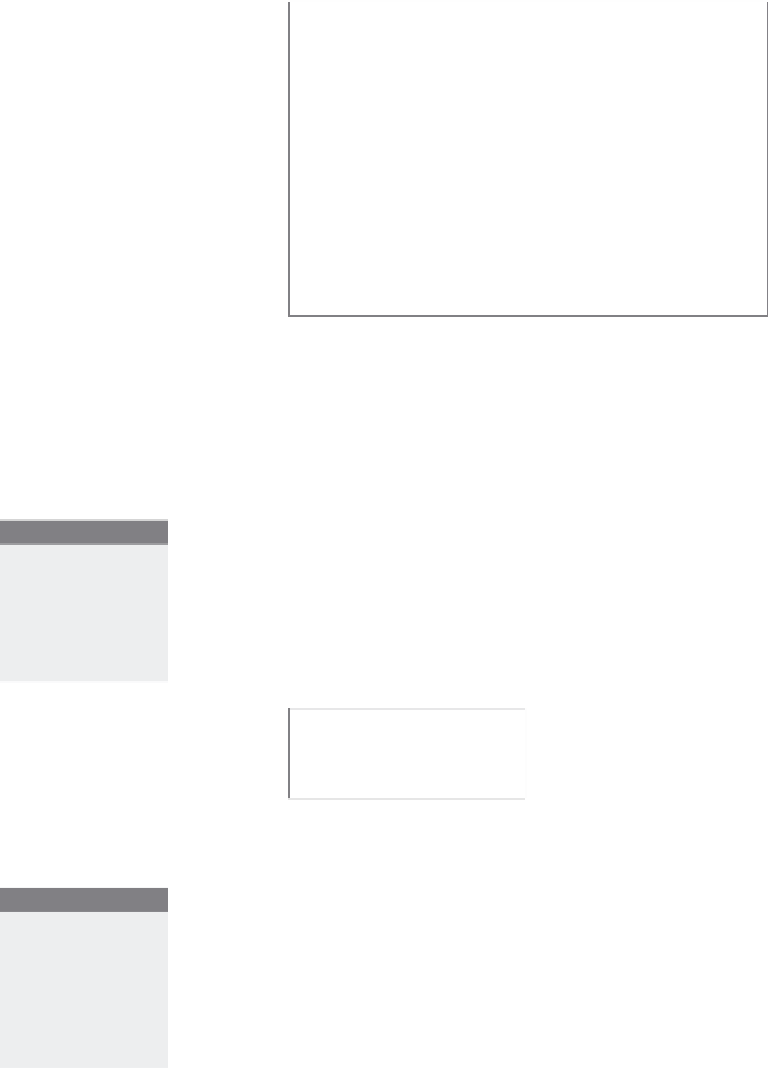
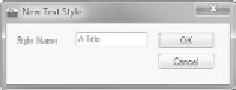


Search WWH ::

Custom Search