Graphics Programs Reference
In-Depth Information
Similarly, when using decimal units, the scale factor is derived by dividing the
second number in the ratio by the first—for example, 1:50 has a scale factor of
50 and 1:60 has a scale factor of 60.
Defining a text Style for View titles
Now that you have a good idea of the required text height, it's time to define a
new text style. Each new AutoCAD
.dwg
file comes with two predefined text styles:
Standard and Annotative. They reflect the two types of text styles you can cre-
ate inside AutoCAD. You'll learn more about Annotative text styles in the next
exercise, so for now we'll only focus on Standard or
static text styles
as they're
sometimes called.
To create Standard text styles, you must calculate the correct Model Space
Text Height setting so that your text will plot at the correct height when your
drawing is plotted at scale. For this exercise, you'll create a text style for text
that will be plotted at a scale of
3
⁄
16
″
= 1
′
. To get started with your first text style,
follow these steps:
1.
Expand the Text Style drop-down list found on the Home tab
➢
Annotation panel, and choose Manage Text Style (see Figure 8.2) or
enter
ST
↵
to start the
STYLE
command.
O
You can also start
the
STYLE
command
by opening the menu
bar and choosing
Format
➢
text Style.
FiGuRE 8.2
Starting the
STYLE
command
After you start the
STYLE
command, the Text Style dialog box shown
in Figure 8.3 opens.
2.
In the Styles area of the Text Styles dialog box (see Figure 8.3), you'll
see the default Standard text style as well as the Annotative text style.
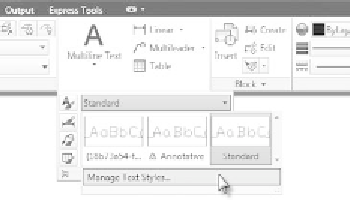


Search WWH ::

Custom Search