Graphics Programs Reference
In-Depth Information
d
e s I g n
C
e n t e r
o
p t I o n s
Here's a brief description of the functions of the DesignCenter buttons,
from left to right:
L o a d
Opens the Load dialog box, which you use to navigate to the drive,
folder, or file from which you want to borrow named AutoCAD objects.
B a c k
Moves you one step back in your navigation procedure.
F o r w a r d
Moves you one step forward in your navigation procedure.
u p
Moves up one level in the folder/file/named objects tree.
S e a r c h
Opens a Search dialog box in which you can search for a file.
F a v of r i t e s
Displays a list of files and folders that you have previously
set up.
H o m e
Navigates to the
DesignCenter
folder in the AutoCAD program.
This folder has subfolders of sample files that contain libraries of blocks
and other named objects to import through the DesignCenter. You can
designate a different Home folder by selecting the folder, right-clicking,
and then choosing Set As Home from the context menu.
tree View toggle
Opens or shuts the left panel that displays the logi-
cal tree of folders, files, and unnamed objects.
Preview
Opens or shuts a preview window at the bottom of the right
palette window. When you highlight a drawing or block in the palette win-
dow, a preview appears. You can resize the preview pane.
Description
Displays or hides a previously written description of a
block or drawing. You can resize the description pane.
Views
Controls how the items in the palette window are displayed.
There are four choices: Large Icons, Small Icons, List, and Details.
4.
In the Objects area, click the Select Objects button; then use a window
as well as individual picks to select everything you want to include and
press
↵
.
If you select with
a crossing window
here, you'll get more
than you need, but
you can clean up the
new drawing later.
5.
Click the Retain radio button in this area, if necessary, so that the
selected objects aren't deleted from the current drawing.
6.
In the Destination area, enter a filename—say,
BATH
—for the new
drawing, and choose a folder in which to save it.
O





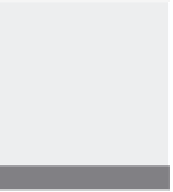
Search WWH ::

Custom Search